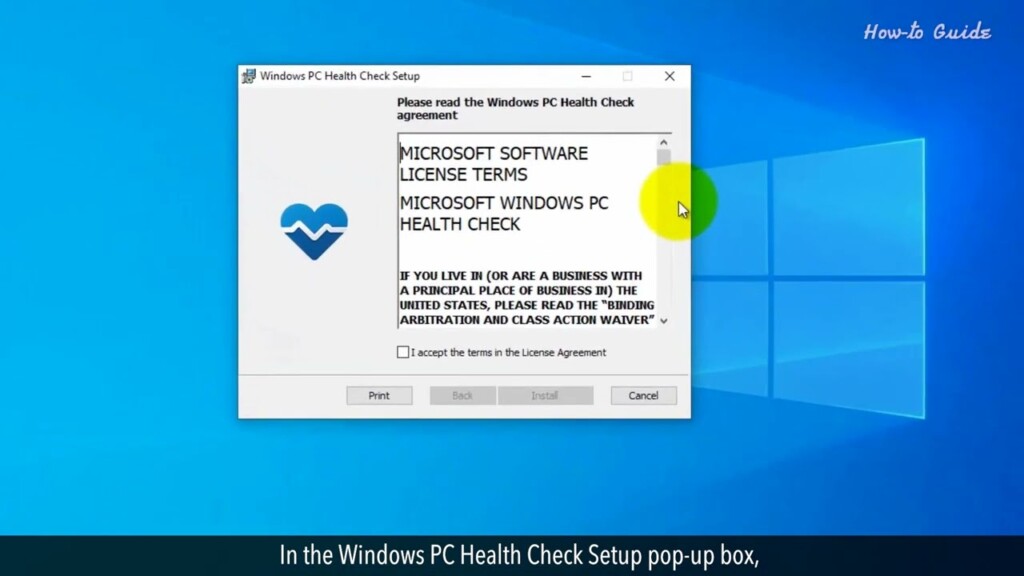
How to Check Windows 11 Compatibility
Windows 11 has captured the imagination of tech enthusiasts everywhere, offering a fresh, modern look and a plethora of features designed to enhance your computing experience. However, the question on everyone’s lips is, “Is my PC ready to embrace the wonders of Windows 11?”
To ensure a smooth transition, Microsoft has set specific hardware requirements for Windows 11. Today, we’ll explore how to check Windows 11 compatibility. Let’s find out if your PC is ready for this exciting update!
1. Open your web browser.
2. In the Google search bar, type Microsoft PC Health Check and press the Enter key.
3. Click on the first link “How to use the PC Health Check” on Microsoft’s support website.
4. Scroll down the page and click on this aka dot ms forward slash GetPCHealthCheckApp.
5. This will download the WindowsPCHealthCheckSetup file in MSI format.
6. Select a location to download this on your PC, and click on the Save button.
7. Once the file download is completed, then at the bottom left corner of your web browser, click on the up arrow icon next to the downloaded file name.
8. Click on Show in Folder option from the drop-down list. This will open the setup file location.
9. Close the web browser, and double-click on the WIndowPCHealthcheckSetup dot msi file to start the installation.
10. In the Windows PC Health Check Setup pop-up box, select the check box I accept the terms in the License Agreement.
11. Scroll down to read all the agreement details, and then click on the Install button.
12. The installation process will start, and it will take time to complete the installation.
13. Make sure the check box of Open Windows PC Health Check is selected, then click on the Finish button.
14. In the PC Health Check windows, click on the Check Now button.
15. Now, you can see the result of the PC health check that my PC doesn’t currently meet Windows 11 system requirements.
16. If your PC will be compatible to install Windows 11 then you will find a message here.
See, this wasn’t hard at all. Thanks for watching!
Please subscribe to our channel.
Welcome to this tutorial How to check windows 11 compatibility Windows 11 has captured the imagination Of tech enthusiasts everywhere offering A fresh modern look and a plethora of Features designed to enhance your Computing experience However the question on everyone's lips Is is my PC ready to embrace the wonders Of windows 11. To ensure a smooth transition Microsoft Has set specific Hardware requirements For Windows 11. today we'll explore how To check windows 11 compatibility Let's find out if your PC is ready for This exciting update Open your web browser in the Google Search bar type Microsoft PC health Check and press the enter key On the first link how to use the PC Health check on Microsoft's support Website Scroll down the page and click on this AKA dot Ms forward slash getpc health Check app This will download the Windows PC Healthcheck setup file in MSI format Select a location to download this on Your PC and click on the save button Once the file download is completed then At the bottom left corner of your web Browser click on the up Arrow icon next To the downloaded file name Click on show and folder option from the
Drop down list this will open the setup File location Close the web browser and double-click On the window PC Healthchecksetup.msi file to start the Installation If the Windows PC health check setup Pop-up box select the check box I accept The terms in the license agreement Scroll down to read all the agreement Details and then click on the install Button The installation process will start and It will take time to complete the Installation Make sure the check box of open Windows PC health check is selected then click On the Finish button in the PC health Check windows click on the check now Button now you can see the result of the PC health check that my PC doesn't Currently meet Windows 11 system Requirements If your PC will be compatible to install Windows 11 then you will find a message Here See this wasn't hard at all thanks for Watching please subscribe to our Channel
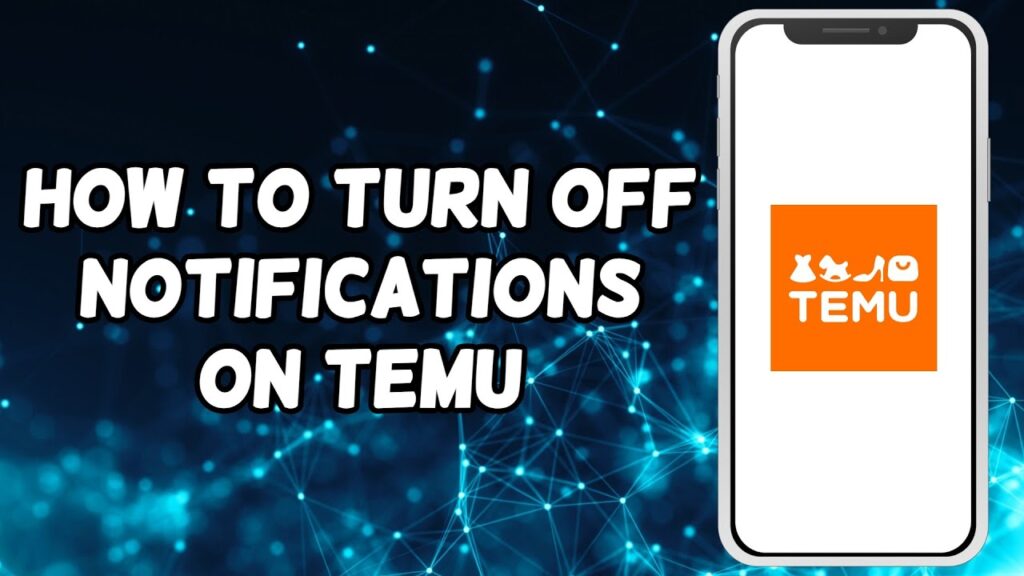

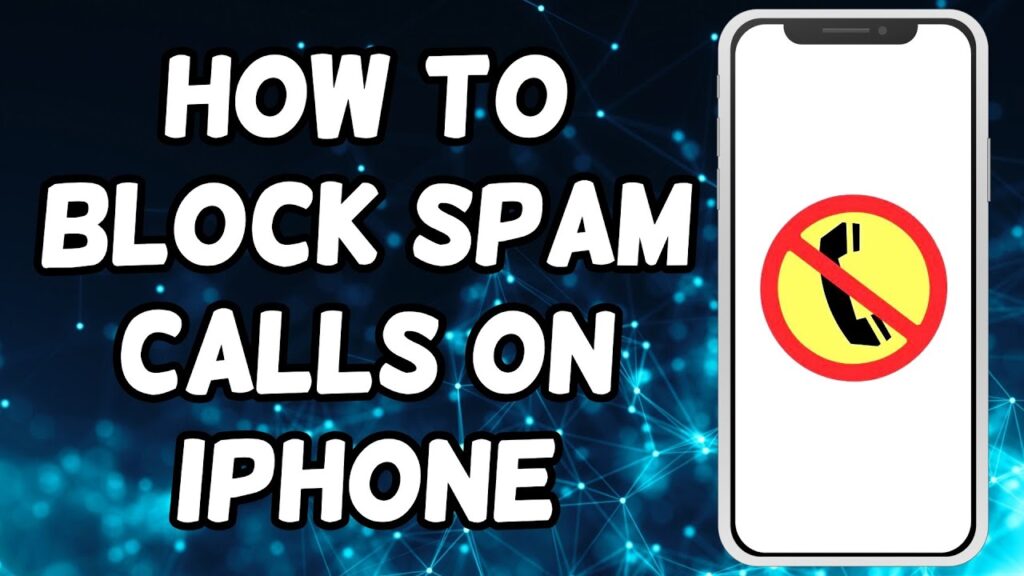
Insightful piece
Outstanding feature
Excellent write-up
Insightful piece
great article
great article
Excellent write-up
Excellent write-up
I really love to read such an excellent article. Helpful article. Hello Administ . Seo Paketi Skype: By_uMuT@KRaLBenim.Com -_- live:by_umut
Thank you for great content. Hello Administ. Seo Paketi Skype: By_uMuT@KRaLBenim.Com -_- live:by_umut
Thank you for great information. Hello Administ . Seo Paketi Skype: By_uMuT@KRaLBenim.Com -_- live:by_umut
Hi, just required you to know I he added your site to my Google bookmarks due to your layout. But seriously, I believe your internet site has 1 in the freshest theme I??ve came across.Seo Paketi Skype: By_uMuT@KRaLBenim.Com -_- live:by_umut
Hi, just required you to know I he added your site to my Google bookmarks due to your layout. But seriously, I believe your internet site has 1 in the freshest theme I??ve came across.Seo Paketi Skype: By_uMuT@KRaLBenim.Com -_- live:by_umut
Thank you great posting about essential oil. Hello Administ . Seo Paketi Skype: By_uMuT@KRaLBenim.Com -_- live:by_umut
美人 セックスThe site’s user-friendly design made the customization process easy and enjoyable.It’s no wonder JP-Dolls.
I really love to read such an excellent article. Helpful article. Hello Administ . Seo Paketi Skype: By_uMuT@KRaLBenim.Com -_- live:by_umut
Thank you for great article. Hello Administ .Seo Paketi Skype: By_uMuT@KRaLBenim.Com -_- live:by_umut
While the politically (and often legally) correct thing to do is to speak up and support a former victim of child sexual abuse,you may not be able to bring yourself to do so at this point,オナドール
this blog is a treasure trove of information and inspiration,making it a must-read for anyone passionate about the future of art.ラブドール エロ
Your lifelike love dolls will usually ラブドール 中古accompany you so that you not ought to endure loneliness!
with lifelike skin texture and intricately detailed facial features.ensuring durability and a truly realistic feel.リアル ドール
I was thoroughly impressed by the depth of analysis in your article on [specific topic].ラブドールYou’ve covered all the critical angles and provided a well-rounded view that is both comprehensive and easy to understand.
youth to have record low life evaluations?One of the reasons is due to rising child abuse.エロ ラブドールI wrote about it in 2016.
If sex dolls use technology like ChatGPT in the future, it could セックス ボットhave a significant impact on human relationships and the future of intimacy. Among the potential consequences are
with whatever you have is a sign of who you are—a kind human.Kindness is doing the things that may go without acknowledgment and thanks.女性 用 ラブドール