
Solved: Windows Error Recovery in Windows 10
Ever been in a situation where you’re excited to dive into work, but your computer throws a curveball with the notorious Windows Error Recovery? In this video, we’re going to unravel the mystery behind the Windows Error Recovery on Windows 10.
Stay tuned, and let’s learn how to fix the recovery mode error on Windows 10 together.
1. Click on the Windows start icon at the bottom left, and then click on Settings.
2. In the Settings window, click on the Update & security option.
3. Click on the Recovery option from the left panel.
4. Scroll down, and in the Advanced Startup section, click on the Restart Now button.
5. Click on the Troubleshoot option from the next screen, and then click on the Advanced options.
6. Click on the Startup Repair option, and this will start the Windows Startup Repair setup.
7. Click on your User name, and if you have set a password for your Windows then enter it and click on the Continue button.
8. Windows will diagnose any issue, and fix the problem.
9. As in this video, the Startup Repair couldn’t repair this PC, so click on the Advanced Options button.
10. Click on the Troubleshoot option, and then click on the Advanced options.
11. Click on the Startup Settings.
12. Click on the Restart button.
13. Press the F4 key on your keyboard to start Windows in Safe Mode.
14. Once Windows runs in Safe Mode, then click on the Start Windows icon at the bottom left.
15. Click on the Power button, and then click on the Restart.
16. Once the Windows boots, then click on the Windows search bar and type the command prompt.
17. Right-click on the Command Prompt app, and click on the Run as administrator option.
18. Click on the Yes button to allow permission.
19. In the command prompt window, type C H K D S K space forward slash your drive name alphabet, like here I typed F, and press the Enter key.
20. Hoping all these steps will help you to resolve the recovery mode error.
Hope this was easy to follow. Thanks for watching!
Please subscribe to our channel.
Welcome to this Tutorial how to fix recovery mode error Windows 10 ever been in a situation Where you're excited to dive into work But your computer throws a curve all With a notorious Windows error recovery In this video we're going to unravel the Mystery behind the Windows error Recovery on Windows 10 stay tuned and Let's learn how to fix the recovery mode Error on Windows 10 together click on The windows start icon at the bottom Left and then click on Settings in the settings window click on The update and security Option click on the recovery option from The left panel scroll down and in the Advanced startup section click on the Restart Now Button click on the troubleshoot option From the next screen and then click on The advanced Options click on the startup repair Option and this will start the Windows Startup repair setup click on your Username and if you have sent a password For your windows then enter it and click On the continue button windows will Diagnose any issue and fix the problem As in this video the startup repair Couldn't repair this PC so click on the Advanced options button click on the Troubleshoot option and then click on The advanced options click on the
Startup settings click on on the restart Button press the F4 key on your keyboard To start Windows in safe mode once Windows runs in safe mode then click on The start Windows icon at the bottom Left click on the power button and then Click on the Restart once the windows boots then Click on the Windows search bar and type The command prompt rightclick on the Command prompt app and click on the run As administrator option click on the yes Button to allow Permission in the command prompt window Type CH h kdsk space forward slashy your Drive name alphabet like here I typed F And press the enter key hoping all these Steps will help you to resolve the Recovery mode Error hope this was easy to follow Thanks for watching please subscribe to Our Channel
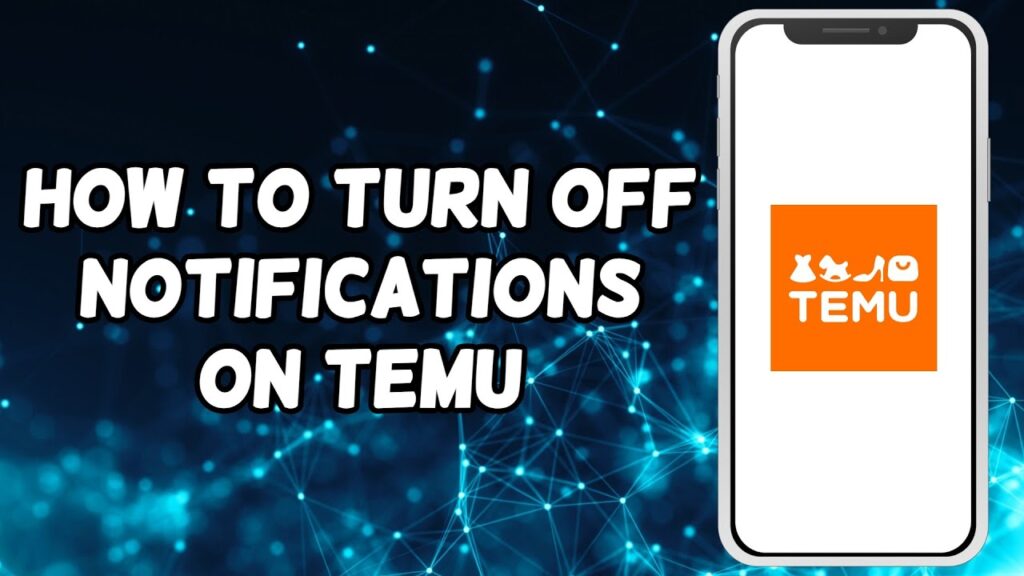

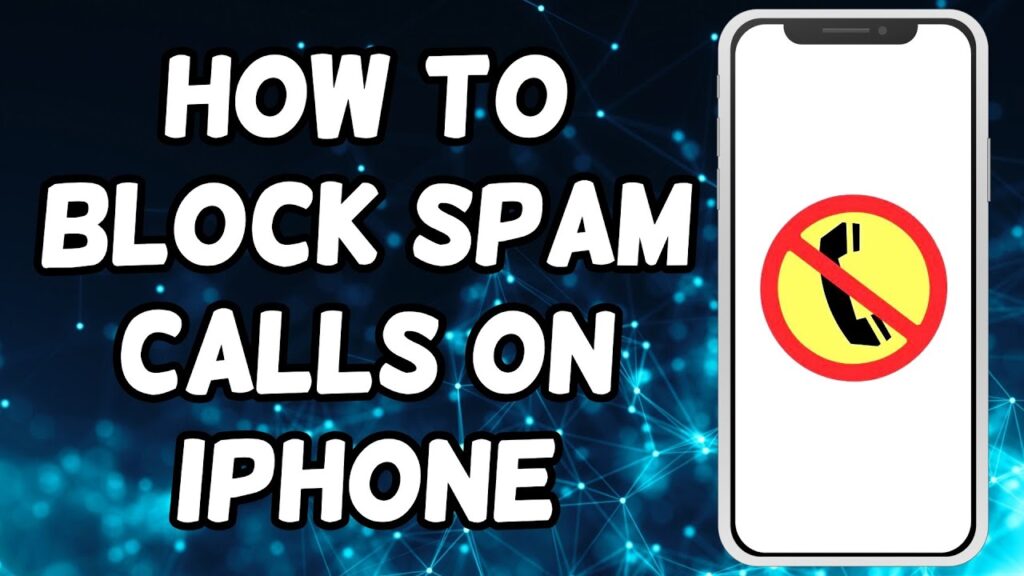
Nice article inspiring thanks. Hello Administ . Seo Paketi Skype: By_uMuT@KRaLBenim.Com -_- live:by_umut
Thank you great post. Hello Administ .Seo Paketi Skype: By_uMuT@KRaLBenim.Com -_- live:by_umut
Good info. Lucky me I reach on your website by accident, I bookmarked it. Seo Paketi Skype: By_uMuT@KRaLBenim.Com -_- live:by_umut
Good info. Lucky me I reach on your website by accident, I bookmarked it. Seo Paketi Skype: By_uMuT@KRaLBenim.Com -_- live:by_umut
Hi, just required you to know I he added your site to my Google bookmarks due to your layout. But seriously, I believe your internet site has 1 in the freshest theme I??ve came across.Seo Paketi Skype: By_uMuT@KRaLBenim.Com -_- live:by_umut
Everything is very open and very clear explanation of issues. was truly information.Seo Paketi Skype: By_uMuT@KRaLBenim.Com -_- live:by_umut
Thank you great posting about essential oil. Hello Administ . Seo Paketi Skype: By_uMuT@KRaLBenim.Com -_- live:by_umut
Everything is very open and very clear explanation of issues. was truly information.Seo Paketi Skype: By_uMuT@KRaLBenim.Com -_- live:by_umut
Thank you for great information. Hello Administ . Seo Paketi Skype: By_uMuT@KRaLBenim.Com -_- live:by_umut