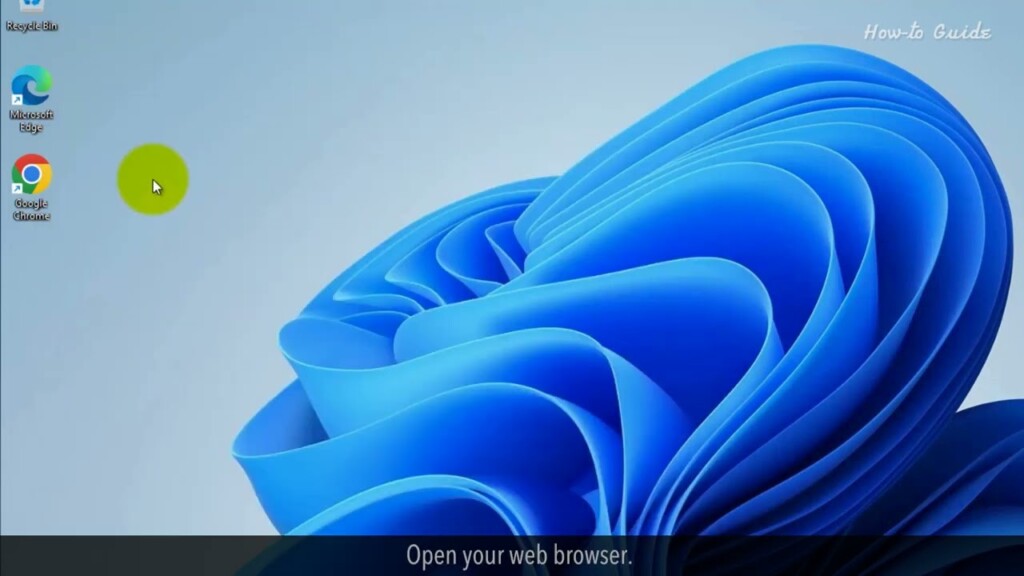
How to go back to Windows 10 from Windows 11
Are you one of those who took the plunge and upgraded to Windows 11, only to find that it’s not quite your cup of tea? Don’t worry, we’ve got you covered! We highly recommend backing up your device before proceeding with either method.
Ready to regain control and say goodbye to Windows 11? Great! We’re here to guide you through the step-by-step process of reverting to Windows 10.
1. If a few days back, you have installed Windows 11 then it will be easy to go back to Windows 10.
2. You can revert to Windows 10 within 10 days of Windows 11 installation.
3. Let’s see, is this option is available or not in the PC.
4. Click on the Windows icon at the bottom taskbar.
5. Click on the Settings to open it.
6. In the Settings window, click on the System.
7. Scroll down the left panel and try to find the Recovery option.
8. If it is not available, then click on the Find a Setting box.
9. Type recovery, and then click on the Recovery options.
10. Scroll down the right pane, and if you see a Go Back button then you can revert to Windows 10.
11. As on this PC, I am not able to find the Go Back button, this means I installed Windows 11 a while ago which is more than 10 days.
12. Let’s see the second method to revert to Windows 10.
13. Open your web browser.
14. Type download Windows 10, and press the Enter key on your keyboard.
15. Click on this first link of Microsoft, “Download Windows 10 Disc Image (ISO File).
16. Scroll down the page, and click on the Download Tool Now button.
17. To save the MediaCreationTool22H2 file on your PC, click on the Save button.
18. Open the saved file location, and double-click on the file.
19. Close all other opened windows.
20. Click on the Yes button to allow permission.
21. Click on the Accept button of the License term at the bottom.
22. In the Next screen, select the radio button of Upgrade this PC now, and click on the Next button.
23. This will start the process of Windows 10 installation. Keep following the screen instructions to complete the process to go back to Windows 10.
Wasn’t that helpful? Thanks for watching!
Please subscribe to our channel.
Welcome to this Tutorial how to go back to Windows 10 From Windows 11 are you one of those who Took the plunge and upgraded to Windows 11 only to find that it's not quite your Cup of tea don't worry we've got you Covered we highly recommend backing up Your device before proceeding with Either method ready to regain control And say goodbye to Windows 11 great We're here to guide you through the Step-by-step process of reverting to Windows 10 if a few days back you have Installed Windows 11 then it will be Easy to go back to Windows 10 you can Revert to Windows 10 within 10 days of Windows 11 Installation let's see is this option is Available or not in the PC click on the Windows icon at the bottom Taskbar click on the settings to open it In the settings window click on the the System scroll down the left panel and Try to find the recovery option if it is Not available then click on the find a Setting box type recovery and then click On the recovery options scroll down the Right Pane and if you see a go back Button then you can revert to Windows 10 As on this PC I am not able to find the Go back button this means I installed Windows 11 a while ago which is more Than 10 days Let's see the second method to revert to
Windows 10 open your web browser Type Download Windows 10 and press the enter Key on your keyboard click on this first Link of Microsoft download Windows 10 Dis image scroll down the page and click On the download tool Now button to save The media creation tool 22 H2 file on Your PC click on the save button open The saved file location And double click on the file close all Other opened Windows click on the yes Button to allow permission click on the Accept button of the license term at the Bottom in the next screen select the Radio button of upgrade this PC now and Click on the next button this will start The process of Windows 10 Installation keep following the screen Instructions to complete the process to Go back to Windows 10 Wasn't that helpful thanks for watching Please subscribe to our Channel

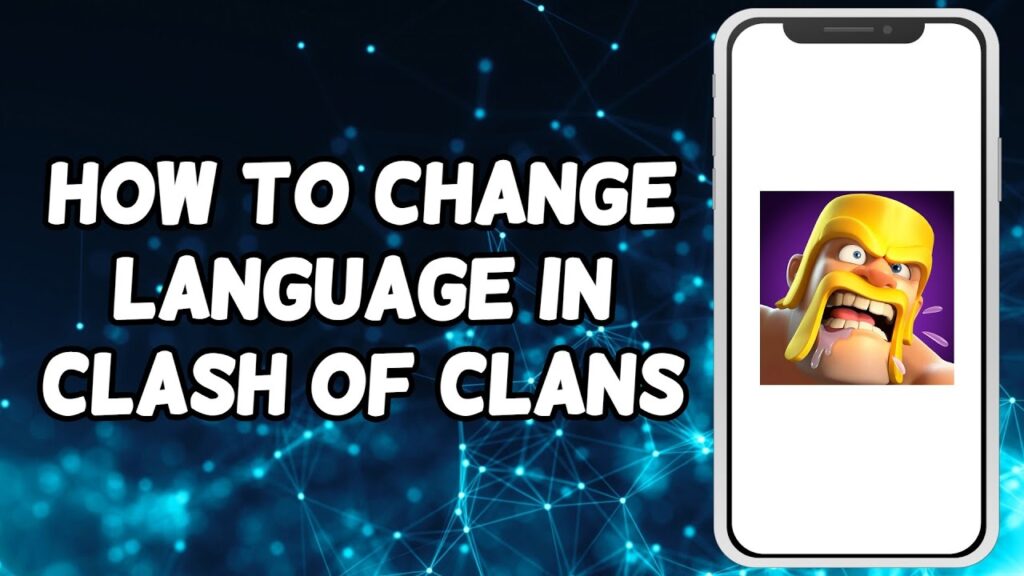

Excellent write-up
Excellent write-up
Excellent write-up
great article
Excellent write-up
great article
Outstanding feature
Excellent write-up