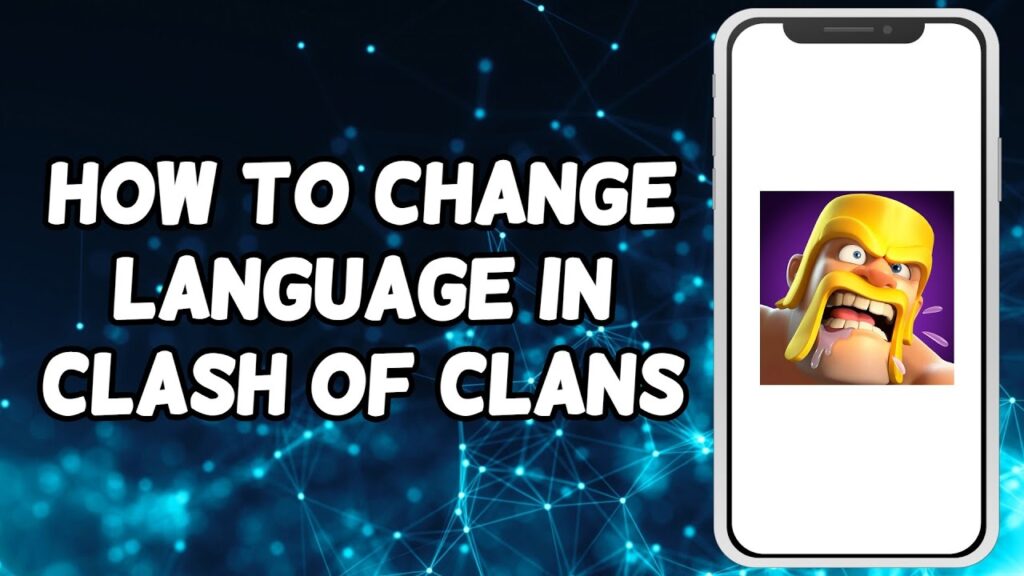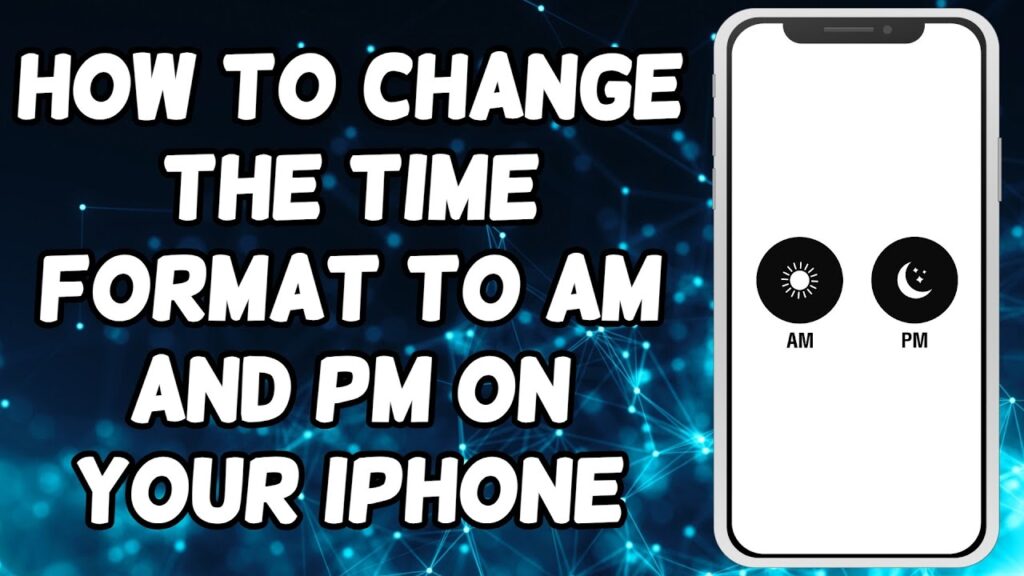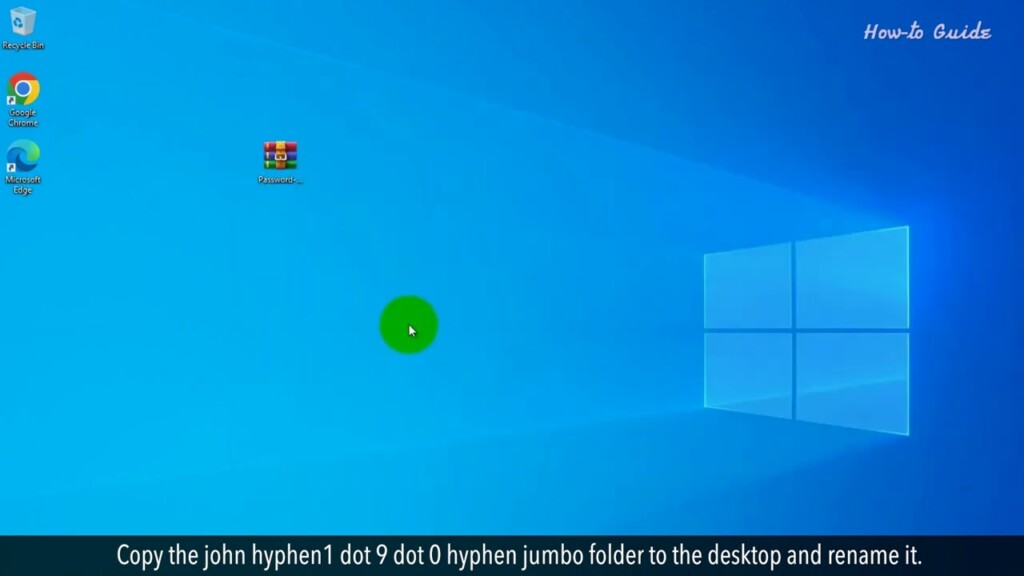
How to Remove the Password from a ZIP File Without the Password
Have you ever found yourself staring at a locked ZIP file, desperately trying to remember the elusive password that guards its contents? We’ve all been there. Whether it’s due to a forgotten password or simply acquiring a ZIP file with an unknown code, the frustration is real.
But fear not, because today, we’re diving headfirst into the world of digital locksmithing. Follow the steps as shown in this video.
1. First we will try to extract this zip file and see if it is asking password.
2. Close the prompt box, and open your web browser.
3. Type openwall.com forward slash john in the web address bar, and press the Enter key on your keyboard.
4. Scroll down the page and click on the latest version of John the Ripper to download it.
5. I am going to click on this 32-bit Windows version zip file.
6. Once the download is completed, open the location of your downloaded file.
7. Extract the zip file on your computer.
8. Double-click on the extracted folder name, and close the browser window.
9. Copy the john hyphen1 dot 9 dot 0 hyphen jumbo folder to the desktop and rename it.
10. Open the john folder, and drag the zip file to the run folder inside the john folder.
11. Type Command Prompt in the Windows search bar at the bottom left.
12. Right-click on the Command Prompt App, and click on the Run as administrator.
13. Open the run folder path in the Command Prompt window.
14. Type zip2john.exe YourZip file name.zip – Your File name.hash, and press the Enter key on your keyboard.
15. Now type, john.exe –pot=Your File name.pot –wordlist=john/run/password.Lst Your File name.hash
16. And press the Enter key on your keyboard.
17. Open the John folder on your desktop, and then open the run folder.
18. Scroll down to your Zip File and extract it to the desired location on your computer.
19. Close the extra opened windows.
20. Double-click on the extracted folder name and see you will find your file here.
Wasn’t that quick and easy? Thanks for watching!
Please subscribe to our channel.
Welcome to this Tutorial how to remove the password from A zip file without the password have you Ever found yourself staring at a locked Zip file desperately trying to remember The elusive password that guards its Contents we've all been there whether It's due to a forgotten password or Simply acquiring a zip file with an Unknown code the frustration is real but Fear not because today we're diving head First into into the world of digital Locksmithing follow the steps as shown In this video first we will try to Extract the Zid file and see if it is Asking password close the prompt box and Open your web Browser type open wall.com Slj in the web address bar and press the Enter key on your keyboard scroll down The page and click on the latest version Of John the Ripper to download it I am Going to click on this 30 2bit Windows Version zip File once the download is completed open The location of your downloaded File extract the zip file on your Computer double click on the extracted Folder name and close the browser window Copy The johnen 1.9.0 Hyphen jumbo folder to the desktop And rename It open the John folder and drag the zip File to the Run folder inside the John
Folder type command prompt in the window Search bar at the bottom left right Click on the command prompt app and Click on the run as administrator open The Run folder path in the command Prompt Window type zip 2 john. xpace your zip File name. zip space greater than sign Space your file name. and press the Enter key on your keyboard now type John. xpace hyeny po equals your fil Name. space hyeny word list equals John Forrun forward SLP password. list space Your file name. and press the enter key On your keyboard open the John folder on Your desktop and then open the Run Folder scroll down to your zip file and Extract it to the desired location on Your Computer close the extra opened Windows Double click on the extracted folder Name and see you will find your file Here wasn't that quick and easy thanks For watching please subscribe to our Channel