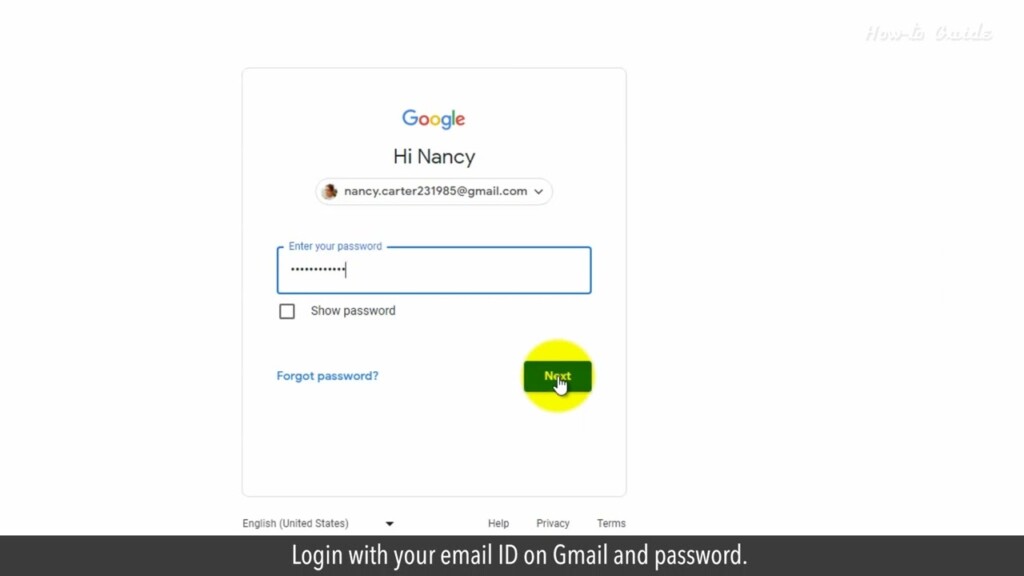
How to Sign Up For and Use Gmail’s Help Me Write Feature
We’ve all been there – staring at a blank screen, racking our brains to compose that perfect email. Well, worry no more! Gmail has got your back with its fantastic AI-powered “Help me write” feature.
So, get ready to supercharge your emailing skills as we take you through the ins and outs of Gmail’s Help Me Write Feature. Let’s learn and level up our email game together!
1. Open Gmail on your web browser.
2. Login with your email ID on Gmail and password.
3. If the 2-Step Verification feature is ON, then select an option to get the verification code.
4. Enter the verification code in the box that you have received, and click on the Next button.
5. Click on the Compose button at the top left.
6. At the bottom of the New Message window, you will find the Help Me Write button.
7. Click on the Help Me Write button.
8. Write your prompt in the Help Me Write box.
9. For example, I am typing here, “Write a cold email for a business introduction on pet care”
10. Click on the Create button.
11. The Gmail’s Help Me Write feature, will automatically compose an email very soon.
12. Click on the Insert button at the bottom right.
13. Now, write the Name of the receiver, Your Name, Your Business Name, and your name as a Signature.
14. Click on the To box, and type the email ID of the receiver.
15. Write a subject line and then click on the Send button.
Wasn’t that quick and easy? Thanks for watching!
Please subscribe to our channel.
Welcome to this Tutorial how to sign up for and use Gmail's help me write feature we've all Been there staring at a blank screen Racking our brains to compose that Perfect email well worry no more Gmail Has got your back with its fantastic AI Powered help me write feature so get Ready to supercharge your emailing Skills as we take you through the ins And outs of Gmail's help me write Feature Let's learn and level up our email game Together open Gmail on your web browser Log in with your email ID on Gmail and Password if the two-step verification Feature is on then select an option to Get the verification code enter the Verification code in the box that you Have received and click on the next Button click on the compose button at The top left At the bottom of the new message window You will find the help me write button Click on the help me write button write Your prompt in the help me write box for Example I am typing here write a cold Email for a business introduction on Pet Care click on the create button the Gmail's help me write feature will Automatically compose an email very soon Click on the insert button at the bottom Right now write the name of the receiver Your name your business name and your
Name as a signature click on the to box And type the email ID of the receiver Write a subject line and then click on The send Button wasn't that quick and easy thanks For watching please subscribe to our Channel
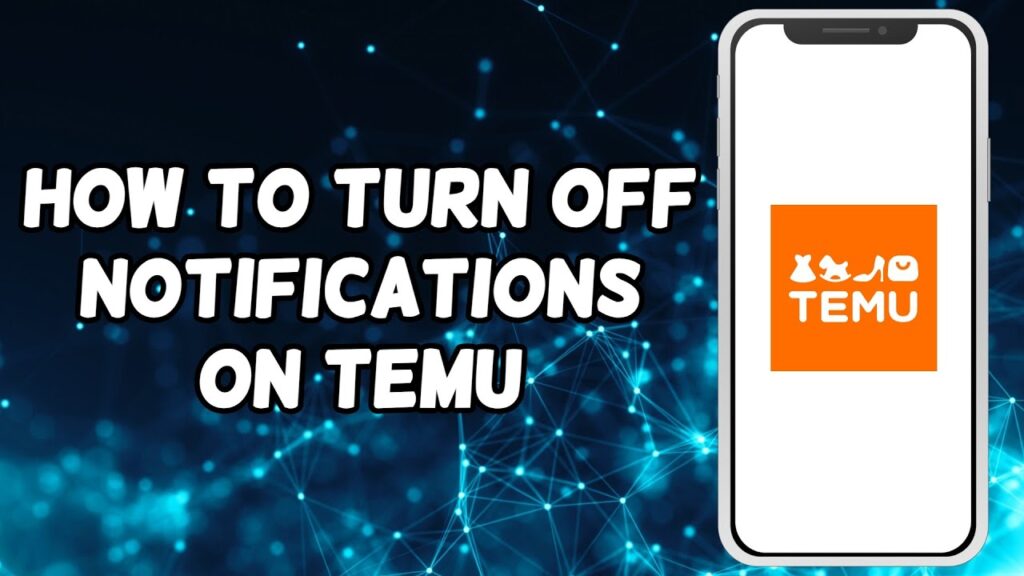

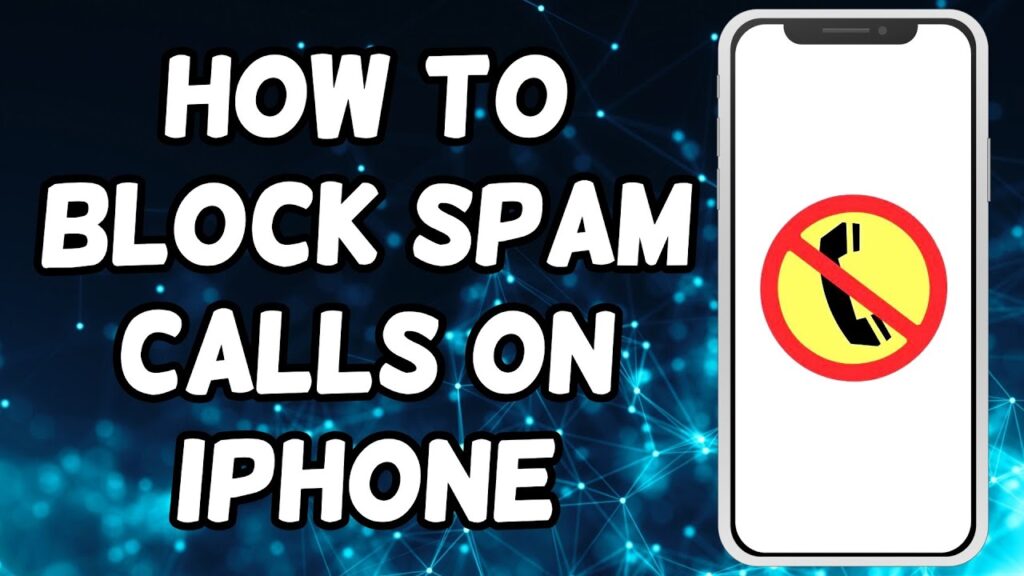
Давыдов Эдуард [url=http://www.davydov-eduard.ru]http://www.davydov-eduard.ru[/url].
купить квартиру элитном комплексе [url=http://www.nedvipro11.ru/]http://www.nedvipro11.ru/[/url].
элитные особняки купить [url=https://nedvipro13.ru/]https://nedvipro13.ru/[/url].
агентство недвижимости элитный дом [url=https://nedvipro15.ru/]https://nedvipro15.ru/[/url].
Березин Андрей Евроинвест [url=https://asninfo.ru/persons/459-berezin-andrey-valeryevich]https://asninfo.ru/persons/459-berezin-andrey-valeryevich[/url].
продвижение сайтов под ключ [url=https://prodvizhenie-sajtov15.ru/]https://prodvizhenie-sajtov15.ru/[/url] .
купить аттестат школы [url=http://www.1russa-diploms.com]http://www.1russa-diploms.com[/url] .
купить аттестат школы [url=http://www.2orik-diploms.com/]http://www.2orik-diploms.com/[/url] .
купить аттестат школы [url=http://3russkiy-diploms.com/]http://3russkiy-diploms.com/[/url] .
Thank you for your sharing. I am worried that I lack creative ideas. It is your article that makes me full of hope. Thank you. But, I have a question, can you help me?
Thank you for your sharing. I am worried that I lack creative ideas. It is your article that makes me full of hope. Thank you. But, I have a question, can you help me?
вызов такси в новочеркасске [url=http://taksi-vyzvat.ru]вызов такси в новочеркасске[/url] .
Thank you for your sharing. I am worried that I lack creative ideas. It is your article that makes me full of hope. Thank you. But, I have a question, can you help me?
Подарок для конкурента
https://xrumer.ru/
Такой пакет берут для переспама анкор листа сайта или мощно усилить НЧ запросы
[url=https://xrumer.ru/]Подарок для конкурента[/url]