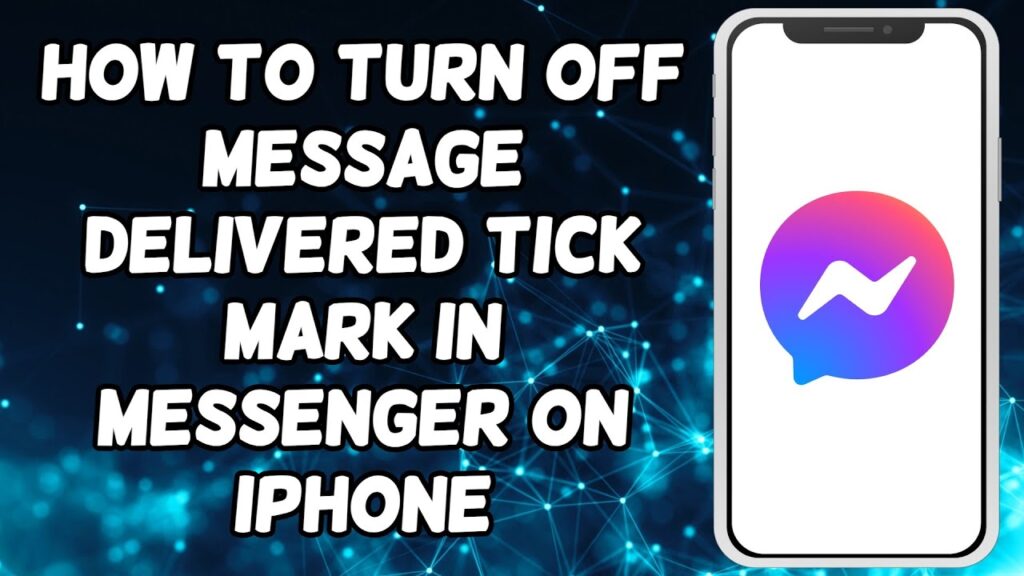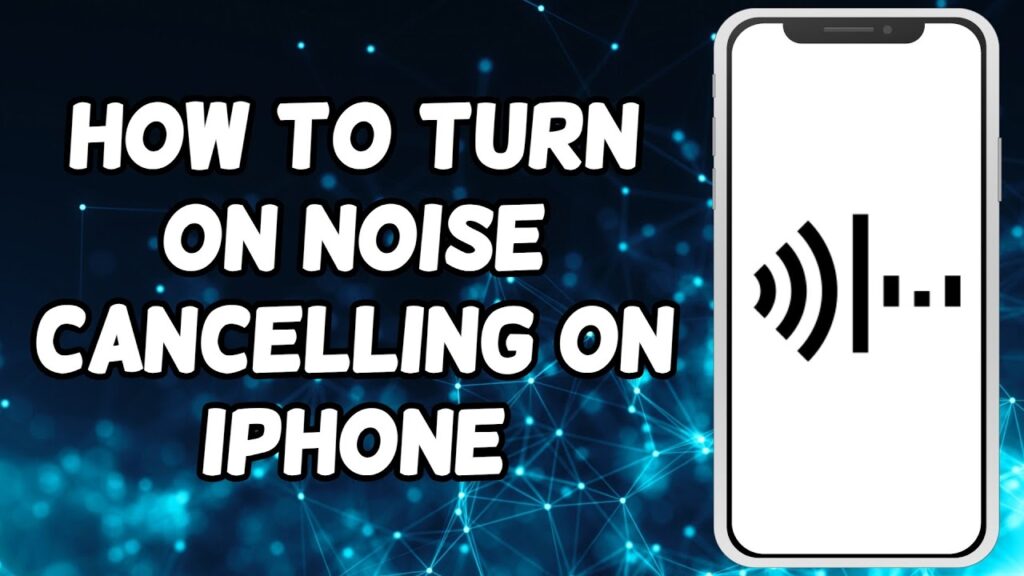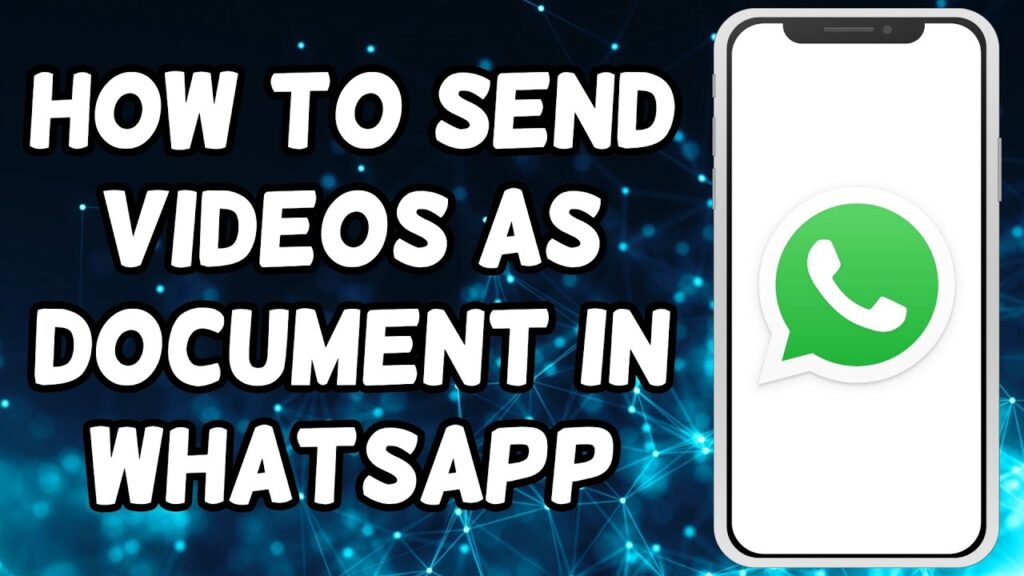How to troubleshoot printer issues
We all know the frustration that comes with a printer that refuses to cooperate. From paper jams to connectivity hiccups, printers have a knack for testing our patience. But fear not, because we’re here to help you with some steps to Troubleshoot Printer Issues.
you might be thinking: ‘Are printer issues difficult to fix?’ Not at all! We’ll guide you through some common printer problems and their solutions, making troubleshooting a breeze even if you’re not a tech wizard.”
Let’s see the steps.
1. The first step is to make sure all the connections are secure. Check the power cable, USB cable, or network cables, depending on your printer type. If any of them are loose, simply reconnect them firmly.”
2. If the connections are fine, the next step is to restart your printer. Sometimes, printers encounter temporary glitches that can be resolved with a simple restart.
3. Outdated or corrupted printer drivers can also cause printing issues. To resolve this, you can try updating or reinstalling the printer drivers.
4. Even a tiny piece of paper can cause your printer to malfunction. Carefully check the paper trays, input trays, and the paper path and clear the paper jam.
5. Print a simple document or a test page to verify that the printer is functioning as expected. To do so, follow the steps.
6. Click on the Windows search bar at the bottom left of your desktop.
7. Type Control Panel, and click on the Control Panel App to open it.
8. In the Hardware and sound, click on View devices and printers.
9. Right-click on your printer name from the Printers list.
10. Click on the Printer Properties from the drop-down list.
11. Click on the Print Test Page button, and this will send the print command to the printer.
Hope this was helpful. Have a good day!
Please subscribe to our channel.
Welcome to this tutorial How to troubleshoot printer issues we All know the frustration that comes with A printer that refuses to cooperate From paper jams to connectivity hiccups Printers have a knack for testing our Patients But fear not because we're here to help You with some steps to troubleshoot Printer issues You might be thinking are printer issues Difficult to fix Not at all we'll guide you through some Common printer problems and their Solutions making troubleshooting a Breeze even if you're not a tech wizard Let's see the steps the first step is to Make sure all the connections are secure Check the power cable USB cable or Network cables depending on your printer Type if any of them are loose simply Reconnect them firmly If the connections are fine the next Step is to restart your printer Sometimes printers encounter temporary Glitches that can be resolved with a Simple restart Outdated or corrupted printer drivers Can also cause printing issues to Resolve this you can try updating or Reinstalling the printer drivers Even a tiny piece of paper can cause Your printer to malfunction Carefully check the paper trays input
Trays and the paper path and clear the Paper jam Print a simple document or a test page To verify that the printer is Functioning as expected to do so follow The steps click on the Windows search Bar at the bottom left of your desktop Type control panel and click on the Control panel app to open it In the hardware and sound click on view Devices and printers right click on your Printer name from The Printers list Click on the printer properties from the Drop down list Click on the print test page button and This will send the print command to the Printer Hope this was helpful have a good day Please subscribe to our Channel