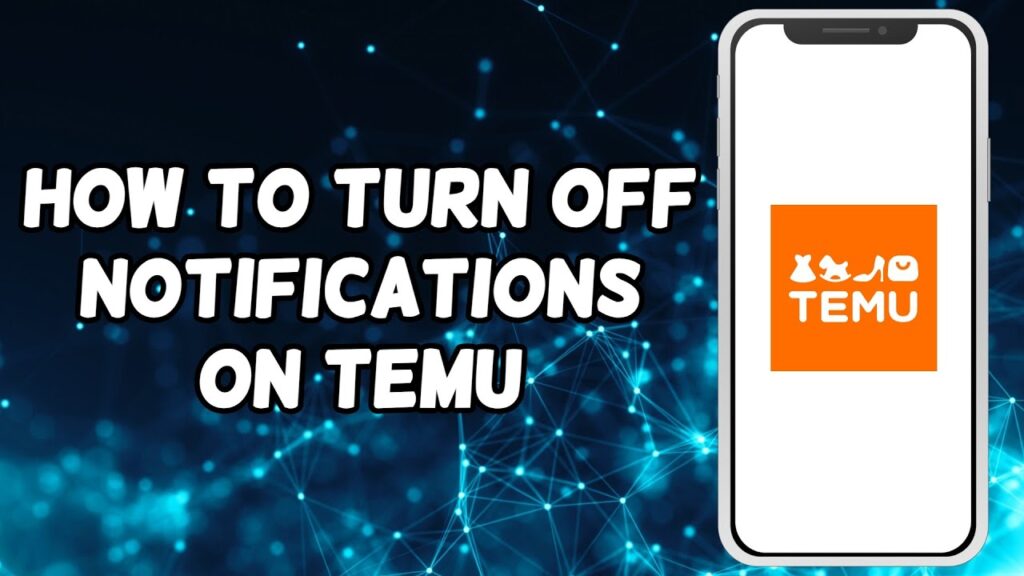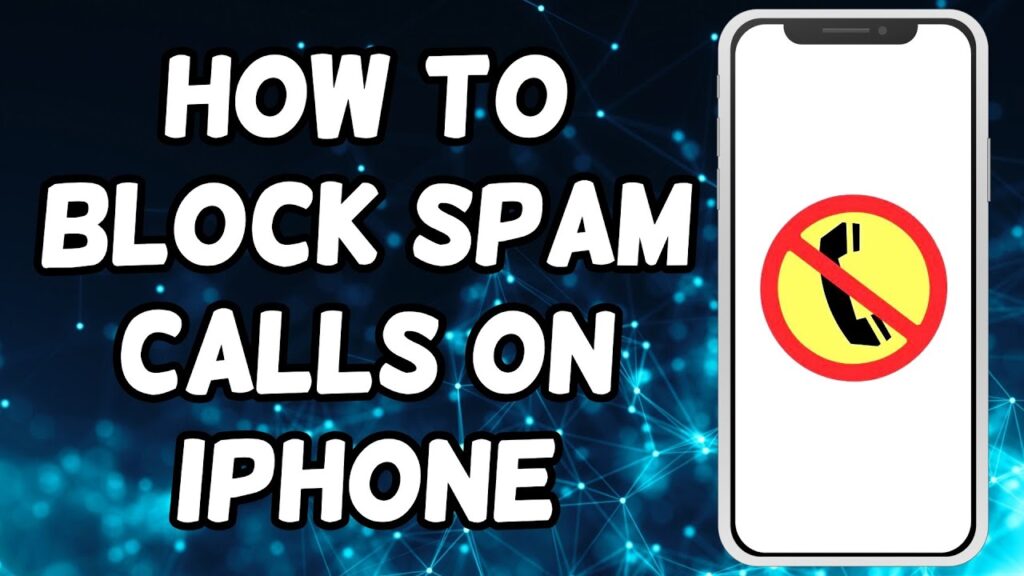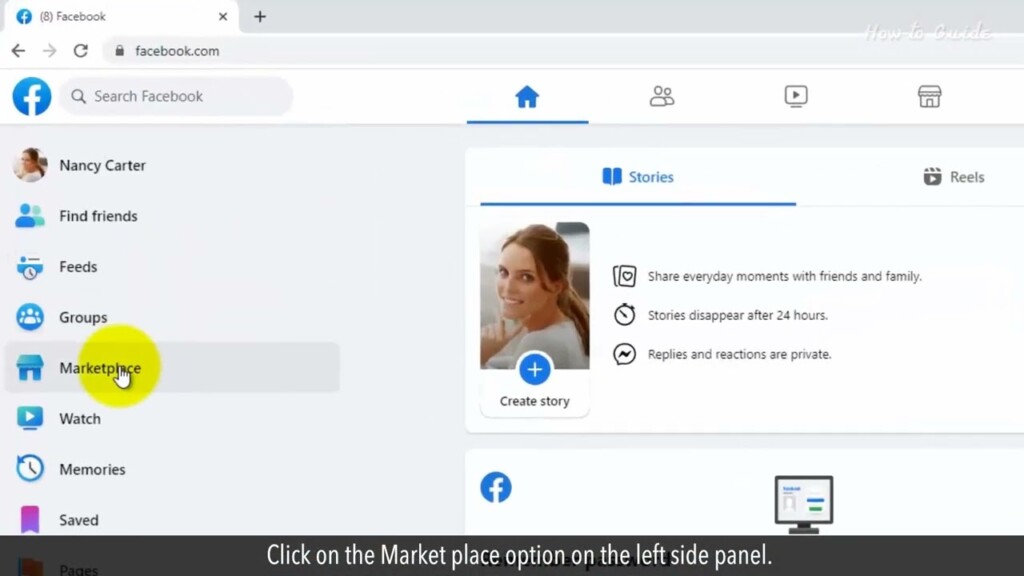
How to upgrade your Mac operating system
Macs are known for their convenience, with backlit keyboards, screenshot options, and an array of time-saving shortcuts. However, just like any device, they require regular updates to ensure optimal performance and security.
An outdated Mac can become vulnerable to bugs, crashes, and even viruses. And let’s not forget that your favorite apps might stop working altogether if you delay those crucial updates for too long.
Get ready, because, in this video, we’re going to uncover the secrets of upgrading your Mac operating system. Join us as we explore the step-by-step process of how to upgrade your Mac operating system.
1. Click on the Apple icon at the top left.
2. Click on the System Preferences option from the drop-down list.
3. In System Preferences, click on the Software Update option.
4. As you can see, this Mac is up to date. If your Mac OS is not up to date then here you will see a message of Updates Available along with the Update Now button.
5. You just have to click on Update Now button and your Mac operating system will be upgraded.
6. Select the checkbox of Automatically keep my Mac up to date.
7. Click on the Advanced button and make sure that all the checkboxes in the showing list are selected.
8. Click on the OK button.
9. Close the Software Update box.
10. Let’s see another way to open the Software Update window.
11. Click on the Apple icon at the top left.
12. From the drop-down list, click on the About This Mac option.
13. In the Overview tab, you will find the Software Update button at the bottom right.
14. Click on this Software Update button, and your Mac will auto-search for any available OS update.
See, this wasn’t hard at all. Thanks for watching!
Please subscribe to our channel.
Welcome to this tutorial How to sell on Facebook Marketplace Have you ever wondered how to turn your Old possessions into cash or make a side Income by selling items online Look no further because Facebook Marketplace is here to help So if you're ready to unlock the secrets Of successful selling on Facebook Marketplace this video is for you Let's learn follow the steps as shown in This video and get ready to conquer the World of online selling on Facebook Marketplace Open your web browser Typefacebook.com in the web address bar And press the enter key on your keyboard Type your email ID in the first box Enter your Facebook password in the Second box then click on the login Button Click on the marketplace option on the Left side panel you can see many Products listed for sale on the right Side click on the selling option on the Left side panel click on the create new Listing button on the right side now you Have to choose one option of listing Type that what you are going to sell Like here three options are given item For sale vehicle for sale property for Sale or rent For demo purposes I am going to click on This first link of the item for sale
Click on the add photos option from the Left side Select a photo or photos of your product From your PC that you are going to sell And then click on the open Button This will upload the product image on Facebook Marketplace Write the title of your item the price Of the item and select a category of Your item you can also select the Condition of your product In the more details section select color And write a description of your product Tags SKU Etc select your location and The check boxes of Meetup preferences Then click on the next button Once all the information is completed Then click on the publish button now Your product will be listed on Facebook Marketplace for sale Wasn't that quick and easy thanks for Watching please subscribe to our Channel