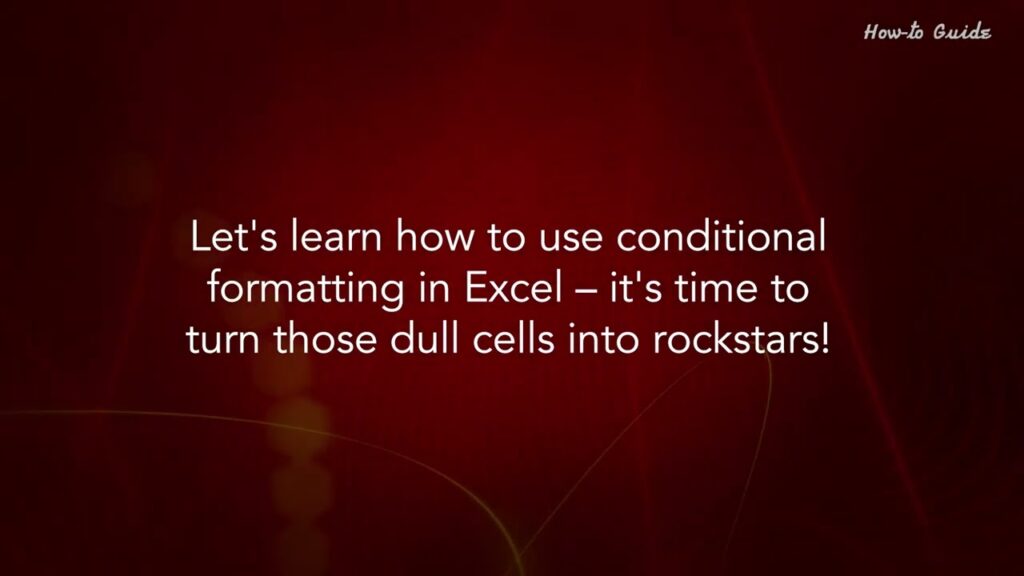
Excel Conditional Formatting tutorial with examples
Ever wondered how to make your data stand out, shout, or even dance a little on your spreadsheet? Well, that’s where conditional formatting comes into play. This nifty feature allows you to highlight specific cells based on criteria you set. It’s like giving your data a makeover, and we’re the stylists to make it happen!
Ready to make your Excel sheets pop? Let’s learn how to use conditional formatting in Excel – it’s time to turn those dull cells into rockstars!
1. Open your Excel document.
2. Click and drag the mouse to select the data in the sheet.
3. Make sure that the Home tab is selected, then click on the Conditional Formatting.
4. Click on the New Rule from the drop-down menu list.
5. Select a Rule Type, Like here, I have selected the Format all cells based on their values.
6. Click on the OK button at the bottom.
7. This will do color formatting of your data based on their values.
8. Select your data again, and click on the Conditional Formatting option in the Home ribbon.
9. Click on the New Rule.
10. This Time, I am selecting 3-Color Scale from the Format Style.
11. By selecting 3-Color Scale, this fill do Color Format for Lowest Value, Percentile, and Highest Value.
12. Click on the OK button.
13. Click on the Apply button and then click on the OK button.
14. Similarly, you can try the other options of Conditional Formatting.
Wasn’t that helpful? Thanks for watching!
Please subscribe to our channel.
Welcome to this Tutorial how to use conditional Formatting in Excel ever wondered how to Make your data Stand Out shout or even Dance a little on your Spreadsheet well that's where Conditional formatting comes into play This Nifty feature allows you to Highlight specific cells based on Criteria you set it's like giving your Data a makeover and we're the stylists To make it happen ready to make your Excel sheets pop let's learn how to use Conditional formatting in Excel it's Time to turn those dull cells into Rockstars open your Excel document click And drag the mouse to select the data in The Sheet make sure that the Home tab is Selected then click on the conditional Formatting click on the new rule from The drop-down menu list select a rule Type like here I have selected the Format all cells based on their values Click on the okay button at the bottom This will do color formatting of your Data based on their values select your Data again and click on the conditional Formatting option in the home Ribbon click on the new Rule this time I am selecting three Color scale from the format Style by Selecting three color scale this fill do Color format for lowest value percentile
And highest value click on the okay Button click on the apply button and Then click on the okay button similarly You can try the other options of Conditional Formatting wasn't that helpful thanks For watching please subscribe to our Channel
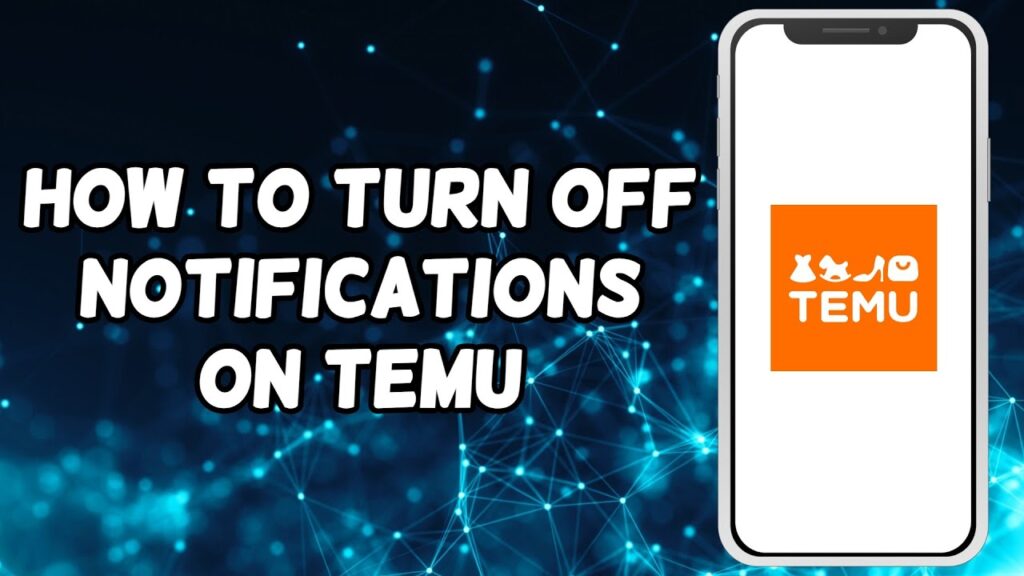

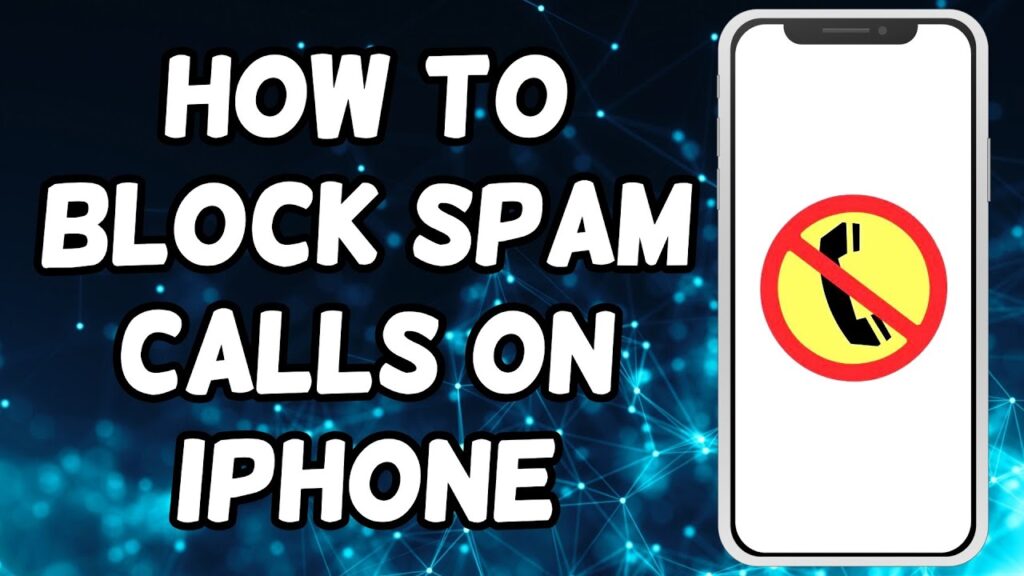
Thanks I have just been looking for information about this subject for a long time and yours is the best Ive discovered till now However what in regards to the bottom line Are you certain in regards to the supply
Thank you for the auspicious writeup It in fact was a amusement account it Look advanced to far added agreeable from you However how can we communicate
Hi there to all, for the reason that I am genuinely keen of reading this website’s post to be updated on a regular basis. It carries pleasant stuff. https://tempmail.icu
qiyezp.com
Fang Jifan의 머리카락이 잠시 멈췄습니다. 삼촌, 이건 꿈이 아닙니다.
ttbslot.com
Zhu Houzhao는 등 뒤로 손을 얹고 잠시 생각했습니다. “한 번 시도해 볼 수 있습니다.”
werankcities.com
이것이 황제의 전설적인 아들일까요?
otraresacamas.com
実用性が高く、読んでよかったです。素晴らしい記事です!
After all, what a great site and informative posts, I will upload inbound link – bookmark this web site? Regards, Reader.Seo Paketi Skype: By_uMuT@KRaLBenim.Com -_- live:by_umut
Hi, just required you to know I he added your site to my Google bookmarks due to your layout. But seriously, I believe your internet site has 1 in the freshest theme I??ve came across.Seo Paketi Skype: By_uMuT@KRaLBenim.Com -_- live:by_umut